

Many students might not be aware that they can set up an account in the UAGC Library to be able to save their research as they go. When they create and sign into their EBSCO account in Library OneSearch, they will be able to save articles to their folder, save their searches to keep track of keywords and search strategies they use, and set alerts on topics of interest. This HTML announcement walks them through how to create and use their folder in the UAGC Library, and where to go for extra help.
To post the below announcement in your class or as part of your instructor guidance, create a new announcement, and click on the “HTML Editor.” Add the title, Keep Track of Your Research in the UAGC Library, then copy and paste the HTML code from the third page of this document.
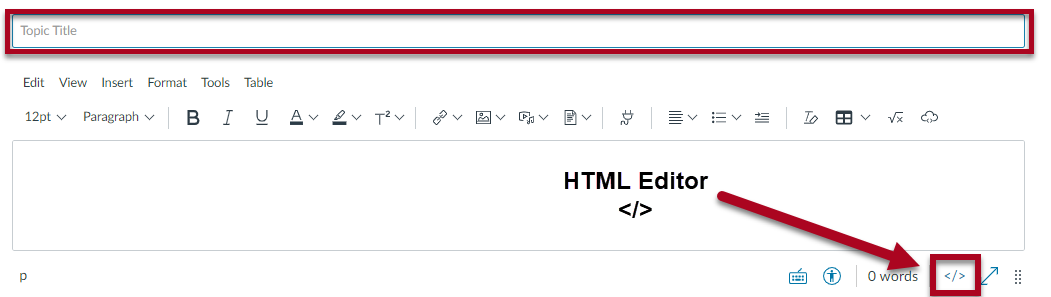
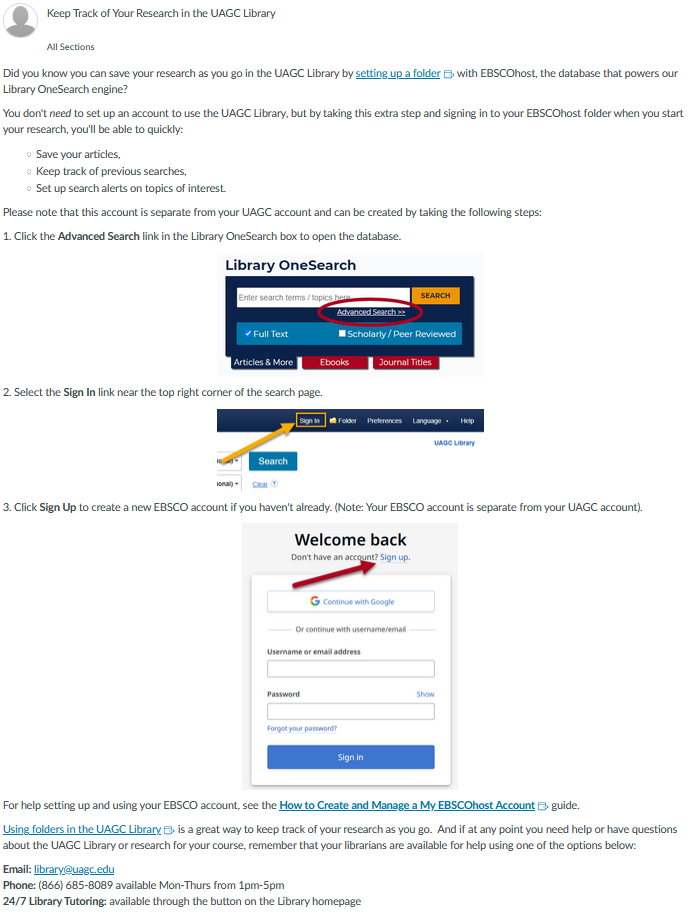
Subject: Keep Track of Your Research in the UAGC Library
<p><span data-contrast="auto">Did you know you can save your research as you go in the UAGC Library by <a class="inline_disabled" href="https://content.bridgepointeducation.com/curriculum/file/07da360f-55e5-450b-9254-1893336df4b4/1/Using%20Folders%20in%20the%20Library.pdf" target="_blank" rel="noopener">setting up a folder</a> with EBSCOhost, the database that powers our Library OneSearch engine? </span></p> <p><span data-contrast="auto">You don't <em>need</em> to set up an account to use the UAGC Library, but by taking this extra step and signing in to your EBSCOhost folder when you start your research, you'll be able to quickly:</span></p> <ul> <li style="list-style-type: none;"> <ul> <li><span data-contrast="auto">Save your articles,</span></li> <li><span data-contrast="auto">Keep track of previous searches,</span></li> <li><span data-contrast="auto">Set up search alerts on topics of interest.</span></li> </ul> </li> </ul> <p><span data-contrast="auto">Please note that this account is separate from your UAGC account and can be created by taking the following steps:</span></p> <p><span data-contrast="auto">1. Click the <strong>Advanced Search</strong> link in the Library OneSearch box to open the database.</span></p> <p><span data-contrast="auto"><img style="display: block; margin-left: auto; margin-right: auto;" src="https://ashford.instructure.com/users/126656/files/17224595/preview?verifier=Jy5jpOmQMsxMOULKxWtQGsBSj55UGLV8uXXbOFni" alt="The Advanced Search link appears just below the search bar in the Library OneSearch box." width="400" height="186" data-api-endpoint="https://ashford.instructure.com/api/v1/users/126656/files/17224595" data-api-returntype="File" /></span></p> <p><span data-contrast="auto">2. Select the </span><strong><span data-contrast="auto">Sign In </span></strong><span data-contrast="auto">link near the top right corner of the search page.</span></p> <p><img style="display: block; margin-left: auto; margin-right: auto;" src="https://ashford.instructure.com/users/126656/files/17224604/preview?verifier=fKiUXlKOt8YPc30GTDyUkpyEZIBgGhWfV9wB3ah0" alt="In the banner across the top of the page is the link to Sign In to access your folder." width="400" height="124" data-api-endpoint="https://ashford.instructure.com/api/v1/users/126656/files/17224604" data-api-returntype="File" /></p> <p>3. Click <strong>Sign Up </strong>to create a new EBSCO account if you haven't already. (Note: Your EBSCO account is separate from your UAGC account).</p> <p style="text-align: center;"><img src="https://ashford.instructure.com/users/126656/files/17224873/preview?verifier=EqFrrU5qYMcVRoa5Drc4meKKPkiPThooaO0dRAtu" alt="If you don't have an account, click Sign Up to register for a new one." width="324" height="400" data-api-endpoint="https://ashford.instructure.com/api/v1/users/126656/files/17224873" data-api-returntype="File" /></p> <p><span data-contrast="auto">For help setting up and using your EBSCO account, see the </span><a href="https://connect.ebsco.com/s/article/How-to-Create-and-Manage-a-My-EBSCOhost-Account?language=en_US"><strong><span data-contrast="none">How to Create and Manage a My EBSCOhost Account</span></strong></a><strong><span data-contrast="auto"> </span></strong><span data-contrast="auto">guide.</span></p> <p><span data-contrast="auto"><a class="inline_disabled" href="https://content.bridgepointeducation.com/curriculum/file/07da360f-55e5-450b-9254-1893336df4b4/1/Using%20Folders%20in%20the%20Library.pdf" target="_blank" rel="noopener">Using folders in the UAGC Library</a> is a great way to keep track of your research as you go. And if at any point you need help or have questions about the UAGC Library or research for your course, remember that your librarians are available for help using one of the options below:</span></p> <p><span data-contrast="auto"><strong>Email:</strong> <a href="mailto:library@uagc.edu" target="_blank" rel="noopener">library@uagc.edu</a><br /><strong>Phone:</strong> </span><span style="font-size: 12pt;">(866) 685-8089 available Mon-Thurs from 1pm-5pm<br /><strong>24/7 Library Tutoring:</strong> available through the button on the Library homepage</span></p>