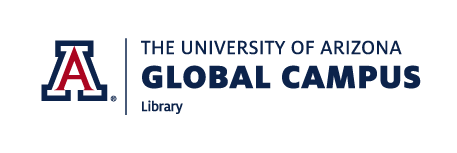Library Technical Help: Troubleshooting Tips
Are you unable to access the Library's web pages or databases due to a technical issue? Click on the links in the left margin to view troubleshooting tips for the most common issues.
Try this first: Clear your cache, cookies, & history
The majority of problems are solved by clearing your cache, cookies, and history and then restarting your computer. Click on the browser you are using for directions.
1 Click on the menu button in the upper right corner.
2 Click on History.
3 Click Clear Recent History
4 Click Clear Now.
5 Completely exit the browser and then restart it.
★ Your browser cache is now empty.
For screenshots or directions for older versions, see refreshyourcache.com
1 Click on the three vertical dots in the top right corner.
2 Point to History and click to open the History window.
3 Click Clear browsing data from the menu on the left side.
4 Check the boxes to clear Cookies and other site data and Cached images and files.
5 Click the Clear data button.
6 Completely exit the browser and then restart it.
★ Your browser cache is now empty.
For screenshots or directions for older versions, see refreshyourcache.com
1 Click on the word "Safari", in the upper left corner of your screen.
2 Select Clear History from the drop down menu.
3 Once the pop up box appears, click the Clear History button.
4 Completely exit the browser and then restart it.
★ Your browser cache is now empty.
For screenshots or directions for older versions, see refreshyourcache.com
1 Click on the three horizontal dots in the upper right corner.
2 Click on Settings.
3 Click Clear Browsing Data
4 Select Choose What To Clear.
5 Check Cookies and saved website data and Cached data and files.
6 Completely exit the browser and then restart it.
★ Your browser cache is now empty.
Next, try this: Disable your popup blocker
If clearing your cache, cookies, and history and then restarting your computer doesn't help, try disabling your popup blockers.
1 Click on the three horizontal lines in the upper right side of your browser.
2 Click Options.
3 Click Privacy & Security in the menu on the left.
4 Scroll down to Permissions and click the blue check next to the Block pop-up windows box.
★ You have disabled your pop-up blocker.
1 Click on the three vertical dots in the top right corner.
2 Click Settings, then scroll to the bottom of the page to Advanced.
3 Click to open the Advanced section, then click on Content settings.
4 Scroll to the Pop-ups and redirects section,
5 and toggle the Blocked (recommended) switch to the right.
6 The text should now read Allowed.
★ You have disabled your pop-up blocker.
1 Click on the word Safari in the upper left corner of your screen.
2 Select Preferences from the drop down menu.
3 Select the Security tab which looks like a lock.
4 Uncheck the box next to Block pop-up windows.
★ You have disabled your pop-up blocker.
1 Click on the three horizontal lines in the upper right side of your browser.
2 Click Settings.
3 Scroll down to Advanced settings and click View advanced settings.
4 Toggle the Block pop-ups switch to the white/Off setting.
★ You have disabled your pop-up blocker.
If you've tried clearing your cache, cookies, and history as well as disabling your popup blocker and are still having technical issues, check out the additional problem solvers below. If nothing works, please fill out the help form so we can get you up and running as fast as possible.
- I am getting an login screen
-
You shouldn't have to log in to access information on the library website. If you see the login screen below, please enter your Student Portal credentials. If you are a faculty member and you receive this message, enter your teaching credentials.
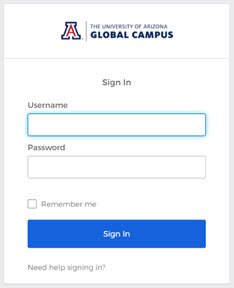
- I am getting an error message
-
"This is login.htm from the docs subdirectory."
You should never need to enter your username and password to access information on the library website. If you get this message, it is an indication that your cache, cookies and browsing history needs to be cleared. Make sure you completely restart your computer after clearing your cache, cookies, and browsing history to get the best results.
How do I clear my Cache, Cookies, & Browsing History?
To work around this type of error:
-
Private browsing allows you to search the internet without leaving a trail; new cookies are not stored, and temporary internet files are deleted after you close your browsing windows. Accessing the library using a private browsing window can sometimes help you avoid some of the authentication errors you might encounter in a normal browsing window. To quickly open a browsing window, use these keyboard shortcuts:
- Chrome: Control/Command + Shift + N
- Opera: Control/Command + Shift + N
- Firefox: Control/Command + Shift + P
- Internet Explorer: Control + Shift + P
- Safari: Command + Shift + N
-
Check to see if you have the latest version of the browser you're using. You can download these browsers for free from:
We provide alternate links to several of our most popular library databases, which you can access from the Alternate Database Links on the bottom section of the Library homepage.
- Try entering the library through your Canvas Classroom rather than the Student Portal, or vice versa. "A System Problem Has Occurred"
If you have satellite internet (i.e. Hughes Net, Exede, Dish TV Frontier, Wild Blue, etc.), use the Alternate Database Links to access the library databases. To get to this link, log into your Student Portal and go to the Library homepage. Look for the link in the purple footer and on the lower right hand corner.
If the problem persists, get in touch with your internet provider's technical support and have them walk you through disabling "turbopage", "web acceleration", "pre-caching" or "Optimizer". This feature, which is turned ON by default, can cause certain databases to not load correctly. Disabling this feature resolves the problem.
If you are using HughesNet ask them to disable TurboPages.
If you are using WildBlue or Excede ask them to disable the "Optimizer". You can also uninstall the optimizer by following these directions and by calling Customer Support (1-866-905-6768) to have them disable this feature on your modem.
NOTE: This may slow down your internet service a bit. Also, you will have to call WildBlue/Excede to disable the service again if your modem is rebooted or a power outage occurs.
If you do not have satellite internet, please:
- Clear your cache, cookies, and history from your browser
- Disable or lower your popup blocker
-
Check to see if you have the latest version of the browser you're using. You can download these browsers for free from:
Too many redirects
Usually this happens due to outdated information being located in your internet browser's cache. Clearing your cache and cookies should solve this issue. However, if you have satellite internet, follow the directions above.
Library Session ExpiredIf you are inactive on the library homepage for an extended period of time, you might experience your session timing out. You might try to do a search and get back a screen that has a green box with links to various EBSCO websites, or you might try to access an article in the library and get back a Full Text Finder page that says No Results Were Found. In these instances, open a new browsing window and begin a search of the library again. This will begin a new session.
- I'm getting a blank screen... nothing loads
- If the webpage isn't loading or the screen loads as a blank page when you search, please:
- Clear your cache, cookies, and history from your browser
- Disable or lower your popup blocker
-
Check to see if you have the latest version of the browser you're using. You can download these browsers for free from:
- When an article says "Check for full text" it links me to another place. How do I get the full article?
- When you use the Library OneSearch main search box on our homepage, it is pulling articles from a lot of different places. Sometimes it has a direct link or PDF for the article, but sometimes it has to link out to another place that has direct access to the article, which is why it will say "Check for Full Text" or "Full Text Finder." Once you click on that link, it will take you to a page where there is usually another link to click on to get to the article. Sometimes, more than one place has the article so you may see several links. Clicking on one of the links that say "View this article in full text from..." should get you to the article.
If an article is not available in full text in any of our online databases, you canIf I search for "literary analysis beowulf" (and check the box for scholarly articles), many of my results have the Full Text Finder link. I clicked on that link for the first article in my results and was taken to this page:
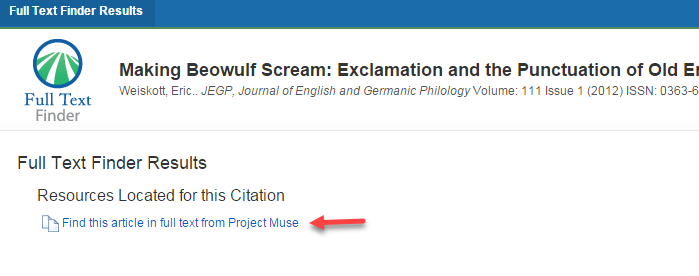
It looks like direct access to this article is provided by the Project Muse database, so you just need to click on that link to go there. Once you click the link, you may immediately see the article or you may have to click on something like "Download PDF." It looks a little different depending on where the article "lives" but generally, you should get to the article eventually be clicking on anything that says "full text" or "download pdf."
If you don't see a way to access the article at all, please email us and let us know what article you are trying to access. If you can send screenshots of what you are seeing, it would be really helpful.
To submit a request:
- Go to the Interlibrary Loan link under the Services tab on the Library homepage.
- Click Access ILL.
- Read through the information that appears, then click I understand. Take me to ILL!
- Click the Create Account link to create your ILL login, or sign in if you already have an ILL account.
- Submit your request. You should receive the article between 3-8 business days.
- I'm having problems with PDFs
- If your PDF documents won't load, please:
- Clear your cache, cookies, and history from your browser
- Disable or lower your popup blocker
- Download and install the latest version of Adobe Reader
-
Check to see if you have the latest version of the browser you're using. You can download these browsers for free from:
- I can't access the Library and several ads keep popping up
- Popups often indicate you might have some malware issues on your computer. The library databases are particularly sensitive to those types of issues, so if malware is present, the library databases won't respond. Usually it's caused by downloads such as new search toolbars or other things from the Internet. You'll want to get someone to clear the malware from your computer before you access the library, like Geek Squad, Apple's Genius Bar, or any place that can troubleshoot computer issues. Additionally, be proactive about virus and malware protection. Scanning for these nasty things is important and so easy to do with all the freeware and free trials available. Malwarebytes, for example, makes it easy to DIY.
- I get a string of random characters and symbols
- Most people who have reported random characters after running a search have later discovered that their computer has adware or spyware that causes this problem. First, try using the Firefox browser. Using Firefox usually clears up this problem. If you already have Firefox:
- Clear your cache, cookies, and history from your browser
- Disable or lower your popup blocker
-
Check to see if you have the latest version of the browser you're using. You can download these browsers for free from:
- I'm having problems with my course and/or textbook
- Unless your course specifically states that the textbook is located in the library or in the ebrary database, the library does not carry textbooks for individual classes. If your textbook is a Constellation textbook, it is already preloaded into your class. If you are having trouble with your online course or with your textbook, you will want to call Tech Support (800.285.9796) and select Option 2.
- Nothing is working. HELP!
If you've cleared your cache, cookies, and history from your browser, disabled your popup browser and tried a different browser and you still can't access the library's website or databases, the librarians can open a support ticket for you with our IT department. They will then call you back within one business day and help you fix the issue. If you'd like us to open a ticket, please fill out this help form.
One of our librarians will reach out to you within 24 hours (although response times may be longer during weekends or holidays), and will work with you until the issue is resolved. If a librarian cannot resolve your issue, they will escalate it to our internal IT department.
-