

Use this announcement to help your students understand why academic research in the UAGC Library requires a different skill – keyword searching - than what they might be used to with online search engines such as Google.
To post the below announcement in your class or as part of your instructor guidance, create a new announcement, and click on the “HTML Editor.” Add the title, Keyword Searching in the UAGC Library, then copy and paste the HTML code from the last page of this document.
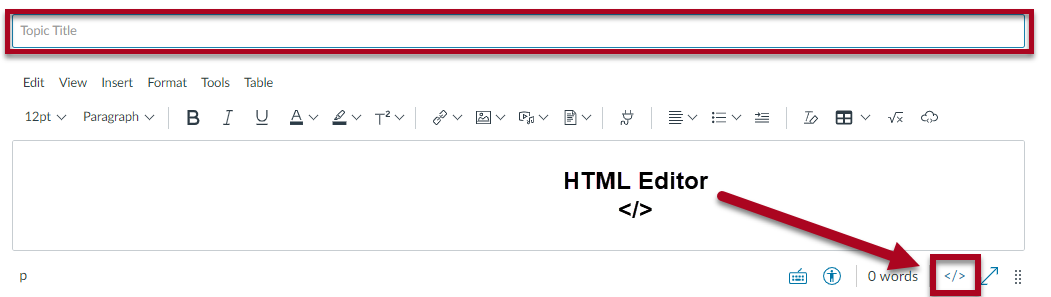
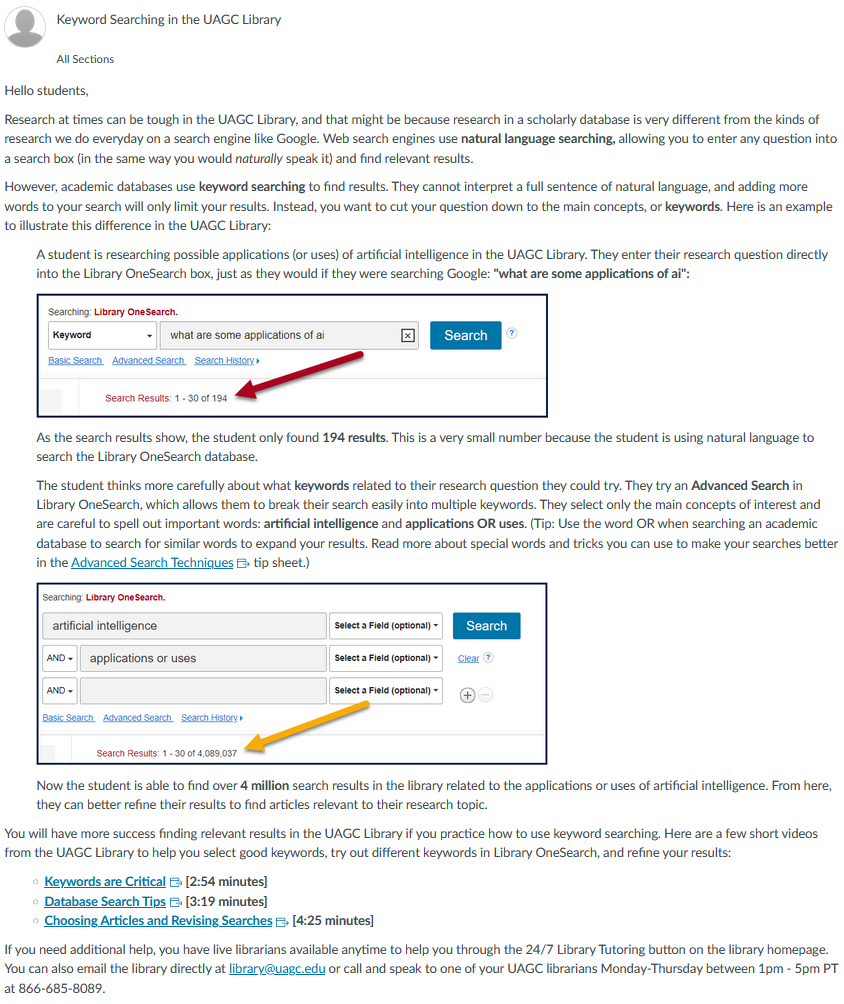
Subject: Keyword Searching in the UAGC Library
<p>Hello students,</p> <p>Research at times can be tough in the UAGC Library, and that might be because research in a scholarly database is very different from the kinds of research we do everyday on a search engine like Google. Web search engines use <strong>natural language searching, </strong>allowing you to enter any question into a search box (in the same way you would <em>naturally</em> speak it) and find relevant results.</p> <p>However, academic databases use <strong>keyword searching</strong> to find results. They cannot interpret a full sentence of natural language, and adding more words to your search will only limit your results. Instead, you want to cut your question down to the main concepts, or <strong>keywords</strong>. Here is an example to illustrate this difference in the UAGC Library:</p> <p style="padding-left: 40px;">A student is researching possible applications (or uses) of artificial intelligence in the UAGC Library. They enter their research question directly into the Library OneSearch box, just as they would if they were searching Google: <strong>"what are some applications of ai":</strong></p> <p style="padding-left: 40px;"><img src="https://uagc.instructure.com/users/126656/files/21672399/preview?verifier=KDEBfoAnc4C4FcDixBwxCq2nOxwTWdAvS1tpMcaT" alt="the text "what are some applications of ai" are entered into the library onesearch box and 194 results were found" width="640" height="157" data-api-endpoint="https://uagc.instructure.com/api/v1/users/126656/files/21672399" data-api-returntype="File" /></p> <p style="padding-left: 40px;">As the search results show, the student only found <strong>194 results</strong>. This is a very small number because the student is using natural language to search the Library OneSearch database.</p> <p style="padding-left: 40px;">The student thinks more carefully about what <strong>keywords </strong>related to their research question they could try. They try an <strong>Advanced Search</strong> in Library OneSearch, which allows them to break their search easily into multiple keywords. They select only the main concepts of interest and are careful to spell out important words: <strong>artificial intelligence </strong>and <strong>applications OR uses</strong>. <span style="font-size: 12pt;">(Tip: Use the word OR when searching an academic database to search for similar words to expand your results. Read more about special words and tricks you can use to make your searches better in the <a class="inline_disabled" href="https://content.bridgepointeducation.com/curriculum/file/7b861488-a943-4ca1-a604-a815cb63f323/1/Advanced%20Search%20Techniques%20accessible.pdf" target="_blank" rel="noopener">Advanced Search Techniques</a> tip sheet.)</span></p> <p style="padding-left: 40px;"><img src="https://uagc.instructure.com/users/126656/files/21672417/preview?verifier=RjhuGKhvT9qAV4OGhPBcbCEKhjXzz9HGOmuROi24" alt="the phrase artificial intelligence is entered in the top search box, and the words applications or uses are entered in the second search box. there are 4,089,037 search results found" width="640" height="230" data-api-endpoint="https://uagc.instructure.com/api/v1/users/126656/files/21672417" data-api-returntype="File" /></p> <p style="padding-left: 40px;">Now the student is able to find over <strong>4 million</strong> search results in the library related to the applications or uses of artificial intelligence. From here, they can better refine their results to find articles relevant to their research topic.</p> <p>You will have more success finding relevant results in the UAGC Library if you practice how to use keyword searching. Here are a few short videos from the UAGC Library to help you select good keywords, try out different keywords in Library OneSearch, and refine your results:</p> <ul> <li style="list-style-type: none;"> <ul> <li><strong><a class="inline_disabled" href="https://ashford.mediaspace.kaltura.com/media/Keywords+are+Critical/0_3k56bs35" target="_blank" rel="noopener">Keywords are Critical</a> [2:54 minutes]</strong></li> <li><strong><a class="inline_disabled" href="https://ashford.mediaspace.kaltura.com/media/Database+Search+Tips/0_vj8u97hi" target="_blank" rel="noopener">Database Search Tips</a> [3:19 minutes]</strong></li> <li><strong><a class="inline_disabled" href="http://ashford.mediaspace.kaltura.com/media/Choosing+articles+and+revising+searches/0_exw6i47t" target="_blank" rel="noopener">Choosing Articles and Revising Searches</a> [4:25 minutes]</strong></li> </ul> </li> </ul> <p>If you need additional help, you have live librarians available anytime to help you through the 24/7 Library Tutoring button on the library homepage. You can also email the library directly at <a href="mailto:library@uagc.edu" target="_blank" rel="noopener">library@uagc.edu</a> or call and speak to one of your UAGC librarians Monday-Thursday between 1pm - 5pm PT at 866-685-8089.</p>